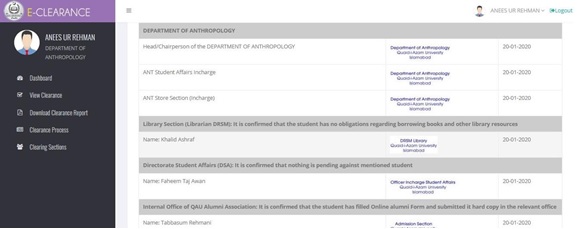How to Apply for Clearance
Login to your Account
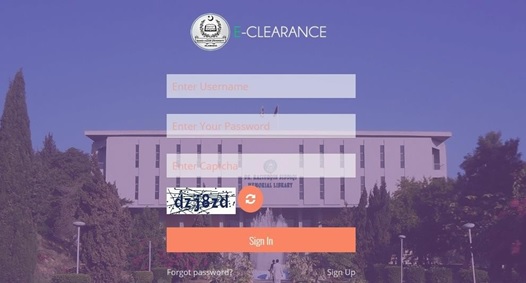
- Enter Username (lowercase only)
- Enter Password
- Enter Captcha (The characters shown in Image shown below)
- Click on Sign In
Note: *Only activated accounts will be allowed to login.
Student Dashboard
1. Student needs to Apply for Clearance in order to start the clearance process
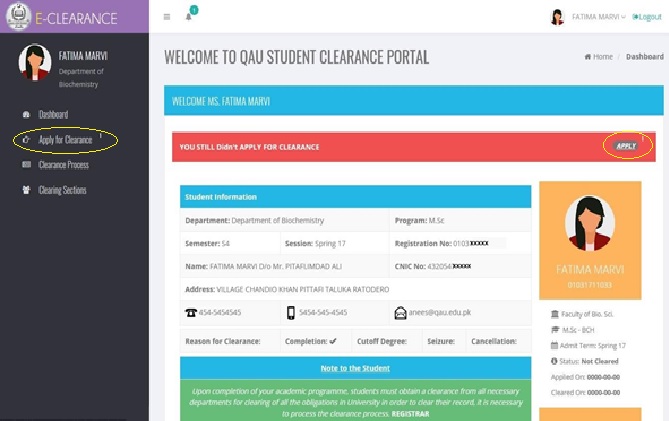
2. When Student Applied for Clearance the Apply button will be removed from Student Dashboard and replaced with View Clearance.
3. Student Dashboard will also show status of clearance.
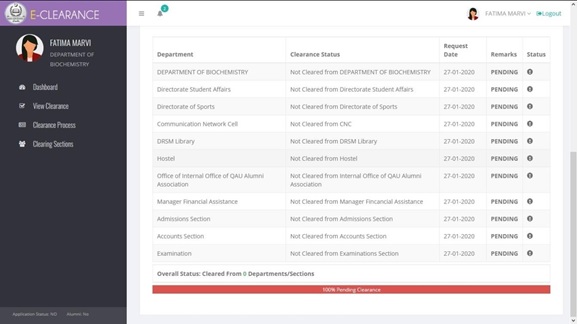
4. Two notifications will be displayed to the students on Student Dashboard i.e.
- Visit Personally to DRSM Library to return overdue books/fine if any?
- Visit Personally to Accounts Office with all your Original Paid Dues Slips (All Semesters)
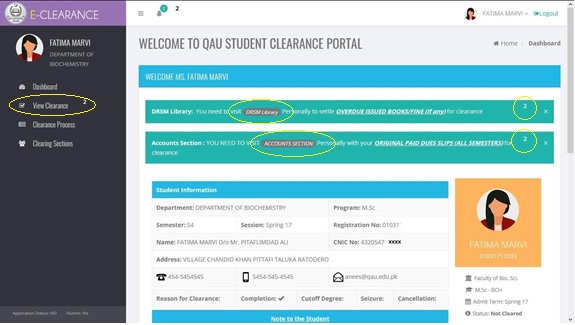
Note: *Any of the above mentioned notifications will be displayed to the student until cleared from Library and Accounts section. Once cleared from Library or Account related notification will be removed from Student Dashboard.
View Clearance
- Shows the Clearance status with Clearing Section Officer Name and Stamp.